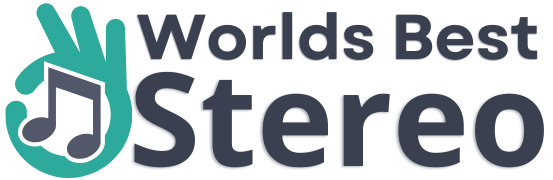If you want to boost the audio experience of your iPhone with some quality JBL speakers, we’re here to help you make the process as easy as possible.
In this guide, we’ll walk you through how to connect your JBL speaker to your iPhone in just a few simple steps. We took the JBL Flip 5 model for this tutorial.
4 steps you need to follow to connect your JBL Speaker to an iPhone.
Step 1: Make Sure The Speaker Is Not Connected With Other Bluetooth Devices
Before you can connect your JBL speakers to your iPhone, it needs to be in pairing mode. If the speaker is already connected with any other Bluetooth devices, such as a laptop or tablet, unpair them first by going into the Bluetooth settings on your device and selecting “Forget This Device” on the list.
Step 2: Turn On The Speaker And Put It into Pairing Mode
Power on your JBL speaker and find the Bluetooth button. Press it for a few seconds until you see a red light blinking on your speaker – this means that it has now entered pairing mode.
 Source: trustedreviews.com
Source: trustedreviews.com
Step 3: Go To Your iPhone’s Settings
Open the Settings menu on your iPhone and navigate to Bluetooth. Turn on Bluetooth on your device by tapping it, and now search for “Other Devices” on the list. Select your JBL speaker from the list and tap “Connect”.
Step 4: Find Your JBL Speaker In The List And Tap On It To Connect!
Finally, once your iPhone has successfully connected to your JBL speaker it should appear under the “My Devices” section on Bluetooth settings. You can try playing a song from your iPhone to test if the connection was successful.
Source: TECH SYNERGIST
FAQ’s
How do I unpair my JBL speaker from another Bluetooth device?
If you’re wondering how to unpair your JBL speaker from another Bluetooth device, don’t worry, it’s actually a pretty simple process. Here’s a step-by-step guide on how to do it:
1. First, make sure that your JBL speaker is turned on and in Bluetooth mode.
2. Then, go to the Bluetooth settings on your other device and find the JBL speaker in the list of paired devices.
3. Once you’ve found the JBL speaker, simply select it and press the “Forget This Device” button.
4. That’s it! Your JBL speaker should now be unpaired from the other device.
How do I turn on my JBL speaker?
This is pretty simple To turn on your JBL speaker, locate the power button and press it until you see the blue light turn on.
If you’re having trouble turning on your JBL speaker, there are a few things you can try. First, make sure that the speaker is properly plugged into an outlet. If the speaker is plugged in but still won’t turn on, try pressing and holding the power button for a few seconds.
If your speaker still won’t turn on, there may be an issue with the battery. If your speaker is battery-operated, try replacing the batteries. If the speaker is still not working, contact JBL customer support for further assistance.
How to put the speaker into Bluetooth mode?
If you’re like most people, you probably have a Bluetooth speaker that you use to listen to music, make hands-free calls, or both. But what if you’re not sure how to put the speaker into Bluetooth mode? Here’s a quick guide on how to do it.
First, make sure that your Bluetooth speaker is charged. If it’s not, plug it into a power source using the included charging cable. Once it’s charged, press and hold the power button for a few seconds until you see the LED light start blinking. This means the speaker is in Bluetooth discovery mode and is ready to be paired with your device.
Next, open the Bluetooth settings on your phone or other devices. You should see the speaker listed as an available device. Select it and enter the PIN code if prompted. Once it’s connected, you’ll be able to stream music or make hands-free calls through the speaker.
If you have any trouble connecting, make sure that the speaker is in Bluetooth discovery mode and that your device’s Bluetooth is turned on. You may also need to restart your device or delete and re-pair the speaker. But once you get it connected, you’ll be able to enjoy your music or make calls without having to hold your phone up to your ear.
How do I disconnect my JBL speaker from my iPhone?
Luckily, as you follow this blog post and you see how easy it’s to connect your iPhone to a speaker using Bluetooth. But what if you want to disconnect the two devices? Here’s a quick guide on how to do just that.
First, go into the Bluetooth settings and select “My Devices” under the list, tap on connected devices, and select “Forget This Device” from the list.
And that’s all there is to it! Disconnecting your iPhone from a Bluetooth speaker is easy and only takes a few seconds.
Can I connect my iPhone to any JBL speakers using this method?
If you’re an iPhone user, you’ve probably noticed that there are a lot of different types of Bluetooth speakers on the market. So, you may be wondering, “Can I connect my iPhone to any JBL speakers using this method?”
And the answer is yes! Any JBL speaker that uses Bluetooth connectivity is compatible with the steps provided in this guide. Even you can connect any Bluetooth speakers or headphones using this method.
If you’re looking for a great pair of JBL speakers to use with your iPhone, we recommend the JBL Flip 5 or the JBL Charge 5. Both of these models are compatible with all iPhone models and offer great sound quality.