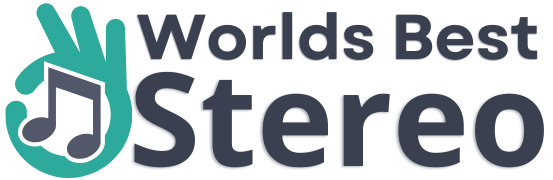How to Pair JBL earbuds to your device is a quick and simple process. However, if you’ve never done it before or are having trouble connecting, this guide will walk you through the steps to successfully pair your earbuds to any device. Whether you’re using an iPhone, Android, or a computer, we’ve got you covered with easy-to-follow instructions and troubleshooting tips. So, let’s get started and enjoy your music without any interruption.
Read More: How to connect unsupported Bluetooth headphones to PS4

The importance of connecting JBL earbuds to a device
Connecting your JBL earbuds to a device is important because it allows the earbuds to connect wirelessly to the device, allowing you to listen to music, podcasts, and other audio content without the need for cords or cables. Pairing also enables the earbuds to receive commands such as play, pause, and skip tracks from the device, making it a more convenient and user-friendly experience.
Additionally, pairing also allows the earbuds to receive firmware updates from the device, keeping the earbuds up-to-date with the latest features and improvements.
Furthermore, connecting your JBL earbuds to a device also lets you enjoy the benefits of other features like noise cancellation, touch controls, and more that are unique to JBL earbuds.
Overall, connecting your JBL earbuds to a device is essential for getting the most out of the earbuds and for making the audio experience more enjoyable and seamless.
Read More: Top 10 Best Surround Sound Headphones
How to turn on JBL wireless earbuds
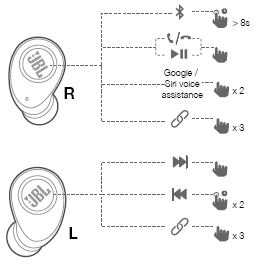
It’s important to know how to turn on your JBL wireless headphones. If you’re not familiar with the process, don’t worry!
Simply follow these steps and you’ll be good to go!
When you bought new pair of JBL earbuds, first charge it to full. Once you’ve made sure that your earbuds are charged, the next step is to turn them on.
- Locate the power button on the earbuds. It is usually located on the back or side of the earbuds.
- Press and hold the power button for about 8 seconds.
- The earbuds should turn on and you will hear an audio prompt indicating that they are on.
- The earbuds will automatically enter pairing mode, indicated by the flashing LED light.
- Now you can connect the earbuds to your device via Bluetooth
Note: the steps may vary depending on the specific model of JBL earbuds you have. It is always recommended to check the manufacturer’s instructions that came with your earbuds. Some JBL earbuds may also have touch controls, so you can check the manual for the touch controls to turn on the earbuds.
Read More: The 10 Best Soundbar under $200 in 2023
How to put JBL headphones in Bluetooth pairing mode
After turning on your JBL wireless headphones, the next step is to put them in Bluetooth pairing so that they can be connected to your Bluetooth device.
To do this, you’ll need to follow these simple steps:
Almost all the JBL earbuds have the same way to enter pairing mode.
Step1 – Once your headphones are turned on, hold down the Bluetooth button for about 5 seconds until the LED starts blinking blue rapidly.
If your earbuds don’t have a dedicated Bluetooth button, then press the power button for about 4-5 seconds until the LED starts blinking blue rapidly.
Step2 – Once your headphone is in pairing mode, open your compatible devices setting and search for ‘JBL’, different devices have different ways to do this.
Now, we will discuss how you can connect your Bluetooth headphone to some of the most popular devices.
Read More: 5 Best Soundbars with HDMI ARC
How to pair JBL earbuds to android devices
To pair JBL earbuds to an Android phone, you can follow these steps:
- Turn on the JBL earbuds by pressing and holding the power button for 4-5 seconds.
- The earbuds should enter pairing mode automatically and the LED indicator light will start flashing.
- On your Android device, go to the Settings menu and tap on “Bluetooth.”
- Make sure Bluetooth is turned on, and then look for “JBL Earbuds” in the list of available devices.
- Tap on “JBL Earbuds” to initiate the pairing process.
- A code may appear on the screen of your device and earbuds, confirm the code match on both devices to complete the pairing process.
- The LED indicator light on the earbuds will stop flashing once they are successfully paired to the Android phone.
How to pair JBL earbuds with iPhone/iPad
If you have an iPhone or iPad, these steps will help you pair JBL Bluetooth headphones:
1. From the Home screen, open the Settings app.
2. Tap on the Bluetooth button.
3. Make sure that you enable Bluetooth on by sliding the switch to the On position if it isn’t already.
4. Under My Devices, tap on the name of the JBL earbuds.
5. If the earbuds are not already connected, they will now start to connect. Once they have been connected, you will see Connected appear beneath the name of the earbuds.
6. You can now close the Settings app.
If you want to connect JBL Speaker to iPhone, check our article on “How to connect JBL Speaker to iPhone“
Read More: How To Connect JBL Speakers To iPhone?
How to pair JBL earbuds to Laptop
If you’re looking to use your JBL earbuds with a laptop, the process is a little bit different than connecting them to other devices.
Here are the steps you need to follow:
1. Make sure that your laptop is Bluetooth enabled. If the Bluetooth symbol appears in the system tray of the taskbar at the bottom of your screen.
2. To activate the Bluetooth pairing mode, turn on your JBL earbuds by holding down the power button until you see the blue light flashing.
3. Press and hold to turn on Bluetooth button on your headphones until you see the blue light flashing.
4. Now, open up the Control Panel on your laptop by pressing Windows+X and selecting Control Panel from the menu that appears.
5. In the Control Panel, click on Hardware and Sound and then select the Bluetooth option.
6. Under Bluetooth options, you should see your JBL earbuds listed. If not, click on Add a Device and follow the on-screen instructions to add them.
7. Once your headphones are listed under Bluetooth Devices, select them and click on Pair.
8. A confirmation message will appear asking if you want to pair your earbuds with the laptop. Click on Yes.
9. Once the Bluetooth pairing process is complete, you should be able to use your JBL earbuds with your laptop.
How to disconnect JBL earbuds from any device
It’s important to know how to properly disconnect your JBL headphones from any device, whether it’s your laptop, phone, or tablet.
If you don’t properly disconnect your earbuds, you could experience trouble connecting them to other available devices, or you could experience decreased sound quality.
If you want to disconnect your JBL headphones from a device, there are a few ways to do it.
For Android devices:
1. Open the Settings menu and go to Bluetooth connection.
2. Under My Devices, find the name of your JBL headphones and tap on it.
3. Tap on the Forget button.
4. A confirmation message will appear asking if you want to forget the device. Tap on Yes.
5. Your JBL headphones will now be disconnected from your Android phone.
For iPhone/iPad:
1. From the Home screen, open the Settings app.
2. Tap on Bluetooth settings.
3. Under My Devices, find the name of your JBL headphones and tap on it.
4. Tap on the Forget button.
5. A confirmation message will appear asking if you want to forget the device. Tap on Yes.
6. Your JBL headset will now be disconnected from your iPhone or iPad.
For laptop:
1. Open the Control Panel and click on Bluetooth mode.
2. Under the Bluetooth menu, find the name of your JBL headset and select it.
3. Click on the Remove button.
4. A confirmation message will appear asking if you want to remove the device. Click on Yes.
5. Your JBL earbuds will now be disconnected from your laptop.
If you have any trouble connection issues following these instructions, please watch the video below for a more detailed explanation:
Source: MegaSafetyFirst
JBL has a wide variety of Bluetooth headphones that can be paired with just about any device that has Bluetooth technology. Whether you’re using an Android phone, an iPhone or iPad, or a laptop, these steps will help you connect your JBL headphones quickly and easily. So, whether you’re just starting out with a Bluetooth connection or you’re a seasoned pro, be sure to follow these steps when connecting your JBL headphones!
FAQ
Q: Why won’t my JBL earbuds connect to my Bluetooth devices?
A: There are several reasons why your JBL earbuds may not connect to your Bluetooth device:
- The Bluetooth on your device may not be turned on or the device may not be in range of the earbuds.
- The earbuds may not be in pairing mode, ensure that you have pressed and held the power button for 2-3 seconds to turn on the earbuds and put them in pairing mode.
- The device and earbuds may not be compatible, check that your device supports Bluetooth and that it is compatible with the earbuds.
- Your device may be connected to another Bluetooth device, disconnect from the other device before trying to connect to the earbuds.
- The earbuds may have a low battery, charge them before trying to connect.
- The earbuds and device may need to be reset to factory settings, this can be found in the manual of your earbuds.
- There may be interference from other electronic devices nearby, try moving the earbuds and device away from other electronic devices.
- It’s always recommended to check the manufacturer’s instructions for troubleshooting tips and for specific instructions on how to pair them to your device.
Q: Can I connect the JBL True Wireless Earbuds using the same method?
A: Yes, the process for connecting JBL True Wireless Earbuds to a device is similar to connecting regular JBL earbuds. The main difference is that True Wireless earbuds are completely wireless and do not have a cord connecting the two earbuds.
To connect JBL True Wireless Earbuds:
- Turn on the earbuds by pressing and holding the power button for 2-3 seconds.
- The earbuds should enter pairing mode automatically and the LED indicator light will start flashing.
- On your device, go to the Bluetooth settings and make sure the Bluetooth is turned on.
- Look for the JBL True Wireless Earbuds in the list of available devices and select them.
- The device should connect to the earbuds and the LED indicator light will stop flashing.
- Please note that the steps may vary depending on the specific model of JBL true wireless earbuds you have. It is always recommended to check the manufacturer’s instructions that came with your earbuds.
Q: Why is there a decrease in sound quality when I’m connected to my laptop?
A: A decrease in sound quality when connecting JBL earbuds to a laptop could be caused by a few different factors:
- The distance between the earbuds and laptop: Make sure that the earbuds and laptop are within the recommended range for Bluetooth connections.
- Interference from other electronic devices: Other electronic devices, such as Wi-Fi routers, can cause interference and affect the sound quality. Try moving the earbuds and laptop away from other electronic devices.
- Bluetooth version: Make sure that your laptop’s Bluetooth version is compatible with the earbuds. Some older versions of Bluetooth may not be able to handle the high-quality audio codecs supported by JBL earbuds.
- Codecs: Some codecs, such as aptX and AAC, provide higher quality sound than others. Make sure that your laptop and earbuds support the same codecs to ensure the best sound quality.
- Laptop’s Sound settings: Make sure that your laptop’s sound settings are configured correctly, such as the volume and equalizer settings.
- Audio drivers: Make sure that you have the latest audio drivers installed on your laptop and that they are compatible with your earbuds.
- Laptop’s hardware: if your laptop has a low-quality audio card or speakers, it may not be able to handle high-quality audio from the earbuds.
Q: How do I know if my JBL earbuds are in pairing mode?
A: When your JBL earbuds are in pairing mode, the LED indicator light will start flashing. Additionally, you may hear an audio prompt indicating that the earbuds are in pairing mode.
Q: My JBL earbuds won’t connect to my device, what should I do?
A: First, make sure that your device’s Bluetooth is turned on and that your JBL earbuds are in pairing mode. If the problem persists, try resetting both the earbuds and the device, and then try pairing them again. You can also refer to the manufacturer’s instructions for troubleshooting tips.
Q: Can I pair my JBL earbuds with multiple devices?
A: Yes, you can pair your JBL earbuds with multiple devices. Once paired, you can easily switch between devices by disconnecting from the current device and connecting to the desired device.
Q: Can I use my JBL earbuds with a non-Bluetooth device?
A: No, JBL earbuds are designed to connect to devices via Bluetooth, so they cannot be used with non-Bluetooth devices.
Conclusion
In conclusion, pairing JBL earbuds to a device is a simple process, but it can become confusing if you’re not familiar with it. This guide has provided step-by-step instructions on how to pair JBL earbuds to a variety of devices including smartphones, tablets, and laptops. It also provided troubleshooting tips for common issues that may arise during the pairing process.